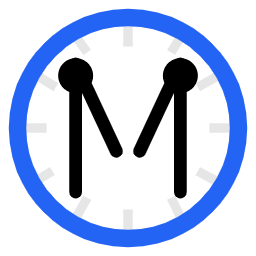Some people want a free group chat embedded directly into their GoDaddy website. Doing it is very easy, so we’ll guide you through the steps right now.
Step One – Sign Up for Minnit.chat
Registration couldn’t be easier. Register by clicking here. After registration, you will be guided to creating your Minnit Chat. Mark that it’s for use on your website for best results.
Once you do this, click “Embed Your Chat”, and then select “Get HTML Code”.
When asked if your website supports <script> tags, click on Yes. GoDaddy’s Website Builder fully supports <script> tags.
Step Two – Embedding On Your GoDaddy Site
Once you have your Embed Code ready, go to your GoDaddy site and edit the page you want your chat to be on.
Next, add a new section and search for the HTML section and click on Add.
Once the section is added, you can paste your Minnit Chat embed code into the “Custom Code” box.
We also recommend adding a forced height of 500 pixels.
Once you’ve set these options, the chat should load in the preview.
Step Three – Chat Away!
That’s right, you’re all set to begin chatting with your visitors in real time. Upon saving your embedded code, your chatroom becomes fully operational. No further steps are needed.
If you have any further questions regarding this article, contact minnit.chat/support and we will be more than happy to assist you.
Your website is better with a Minnit Chat! See minnit.chat for full details and to get your free HTML5 chat code for GoDaddy or any website/blog.