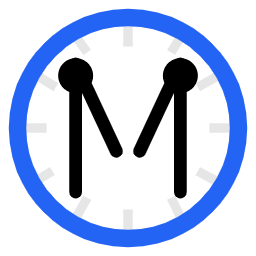When you create a chatroom, you’re likely looking forward to the fun times you and your users will have. Whether you only need the chat for a single event, or you plan having the chat on your site for years to come, there will likely be thousands, or even hundreds of thousands, of messages sent from many users who want to communicate and connect with one another.
And then, of course, there are the troublemakers.
Some users on the Internet want nothing more than to disrupt your chatroom with vulgar remarks, inappropriate images, and more. Luckily, it’s easy to minimize their impact with a variety of tools at your disposal.
Banning Troublemakers
Banning a troublemaker is the quickest and easiest way to get rid of them. Banning a user will prevent them from viewing or participating in the chat — and, better yet, when you ban a user, you’re also able to immediately delete all of the messages they’ve sent (if your rank is able to delete messages).
Once a user is banned, they will not be able to return on their IP Address or within the same browser session. Bans can be done in a matter of seconds, meaning that, even if the user’s IP changes frequently, you’re still putting in far less work than they are.
Assigning Moderators & Managers
Moderators are able to ban users temporarily, as well as delete messages. Managers are able to ban permanently, as well as assign and remove moderators. Setting up a team of Moderators & Managers will allow your chatroom to stay under control, even if you’re busy or away from the chat.
Require Messages to be Pre-Approved
If you’re on the Community tier or above, you can require all messages to be pre-approved before they’re viewable to the public. This way, you and your Moderators can go through the queue of new messages, and only approve good ones, ignoring the bad ones. Queue getting filled with nonsense? Don’t worry — banning users from your chat will also prevent them from sending messages to the queue.
Using the Chat Settings menu, you can also set it so users who have the “Regular” rank are no longer required to have their messages pre-approved. This way, once your chat’s visitors are established and well known, you or your moderators can make the user a “Regular” of the chat. This way, they can immediately skip the queue and talk directly in the public chatroom. This allows you to focus more of your moderation time monitoring messages from new users, rather than all users.
Setting up the Bot
Chats on the Basic tier and above can configure a Bot that can automatically monitor the chatroom and ban users who use certain words or phrases. Setting the Bot up is easy — simply navigate to the Chat Settings menu, and scroll to the Bot category.
Changing Permissions for Uploads & Links
Using the “Permissions” section in Chat Settings, you can change whether or not new users are able to upload images or share links. You can restrict it so Visitors cannot upload, but Regulars can; then, once users become established in your room, you can mark them as a Regular chatter, and they’ll be able to upload content freely.
Pausing the chat
Using the Chat Settings menu, you can configure how the “Pause” functionality works. You may want to set it so only you, the Owner, can pause and unpause the chat when you’re not hosting an event; or, you may want to allow all Moderators to Pause and Un-Pause freely. You can also configure Pause so Visitors cannot upload, but Regulars can; then, once users become established in your room, you can mark them as a Regular chatter, and they’ll be able to speak, even when the chat is paused.
Once this is set up to your liking, you can train your Moderators to Pause the chat if there are no other Moderators online and they need to sign off; this way, only established users can speak. Once a Moderator joins, they can Un-Pause the chatroom, and keep an eye on things to ensure the chatroom remains a fun environment.
Or, you can maintain full control of when the chat is, and is not, Paused, and make it so only you — and you alone — are in charge of the Pause functionality.
Even more!
Minnit offers a wide variety of additional ways to keep your chatroom clean. If you’re on the Pro tier or above, you can block known proxies from joining, to ensure people aren’t ban-evading; you can view IP Addresses to detect suspected alt accounts; users can report transcripts to the chatroom moderators.
If you’re still getting started and haven’t tried Minnit yet, register for free and see what we have to offer. We offer some of the best tools to ensure that Owners can maintain order in their chatrooms.
Happy chatting!